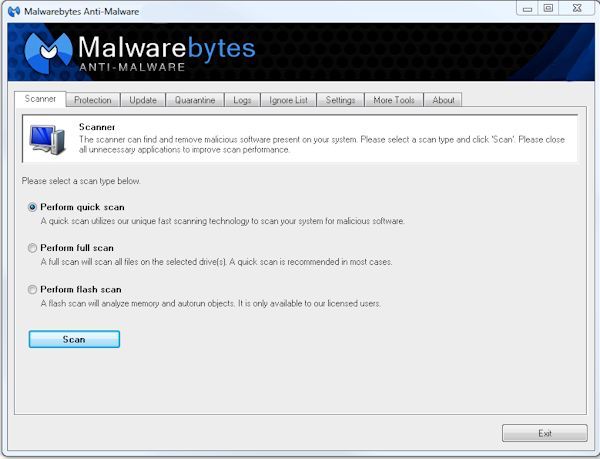|
|
Malwarebytes Instructions Malwarebytes can be
found Here.
Click "Download Latest Version" on the right side of the page.
You may be presented with the following caution if you are using Microsoft's Internet Explorer. Click on "Click
here for options" then click "Download File." In
the next window that appears, If you're using Firefox
as your default browser, when you click on "Download Latest
Version"
Run Malwarebytes once a week. After
opening, the first step is to click on the "Update" tab,
then the "Check for Updates" button. You will see the new file definitions being downloaded.
When that is finished click the "Scanner" tab then the
"Scan" button. If infected objects were found click on the "Show Results" button, then the "Remove Selected" button. When it's finished removing the infected objects found it will show you a log. Close it and then close the program. It might ask you to re-boot your computer to finish the process. |